Installing + Setting Up Our ChiroHD App (iPhone)
How existing patients can download and install our Chiro App
Our ChiroHD App has made it easier than ever to
- See your future appointments
- Add your appointments to your phone's calendar app
- Schedule appointments
- Check-in for your appointment when you arrive
To download the app:
Please note: you'll need your phone's app store ID and password
- Look in your email inbox for the email we have on file for you. If you're not sure what that email address is, call, text, chat, or email and we can help. The email will come from ChiroHD System with the subject line 'Your App Invite'.
**Be sure you open the email on your cell phone since that's where you'll install the app.**

- In the email on your smartphone, click the link that reads, " Click HERE to DOWNLOAD the app"

- Click 'Get' and then follow the prompts on your phone to install the app using your app store ID and password.
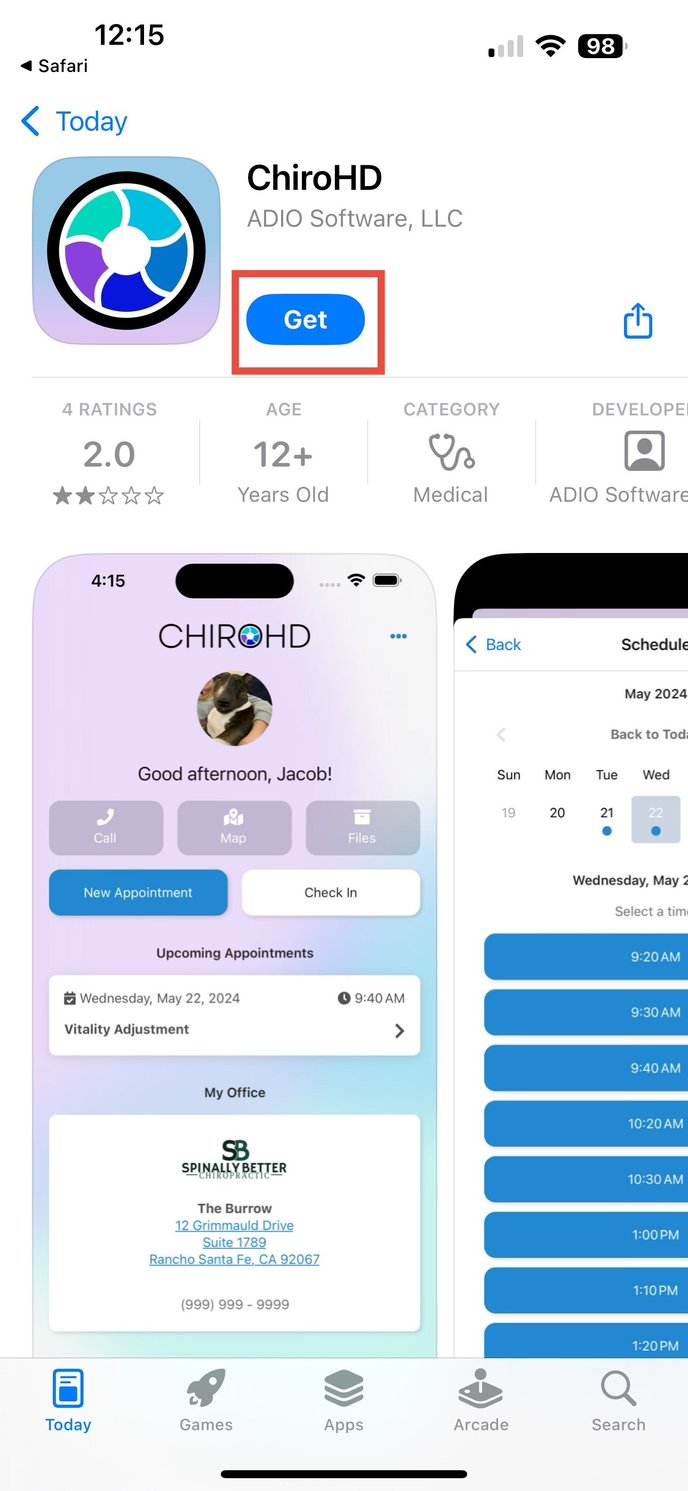
To set up the app:
- Once you've downloaded and installed your ChiroHD App, go back to the email you received with your invitation. You must also do this part on your smartphone. Click the pink button in the email that reads, "Open ChiroHD app and link profile"
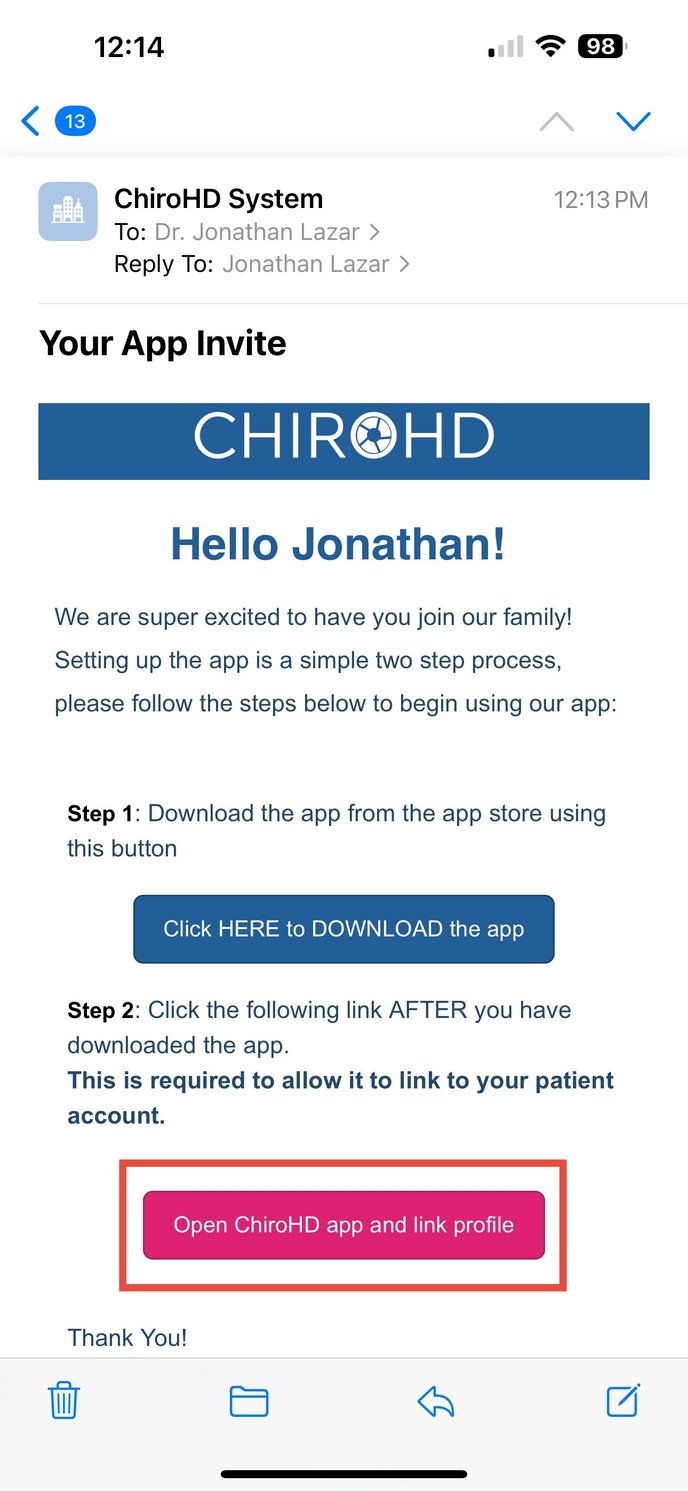
2. When prompted asking if you'd like to open this page in "ChiroHD", select 'Open'. 
3. Create a password that meets the criteria of Uppercase, lowercase, number, symbol, and at least 8 characters. Enter it in the 'Password' field. Re-enter it in the 'Confirm Password' field, then select Submit.

4. Once your password is successfully created, you'll see a 'Success!' popup (see below). Select 'OK'.
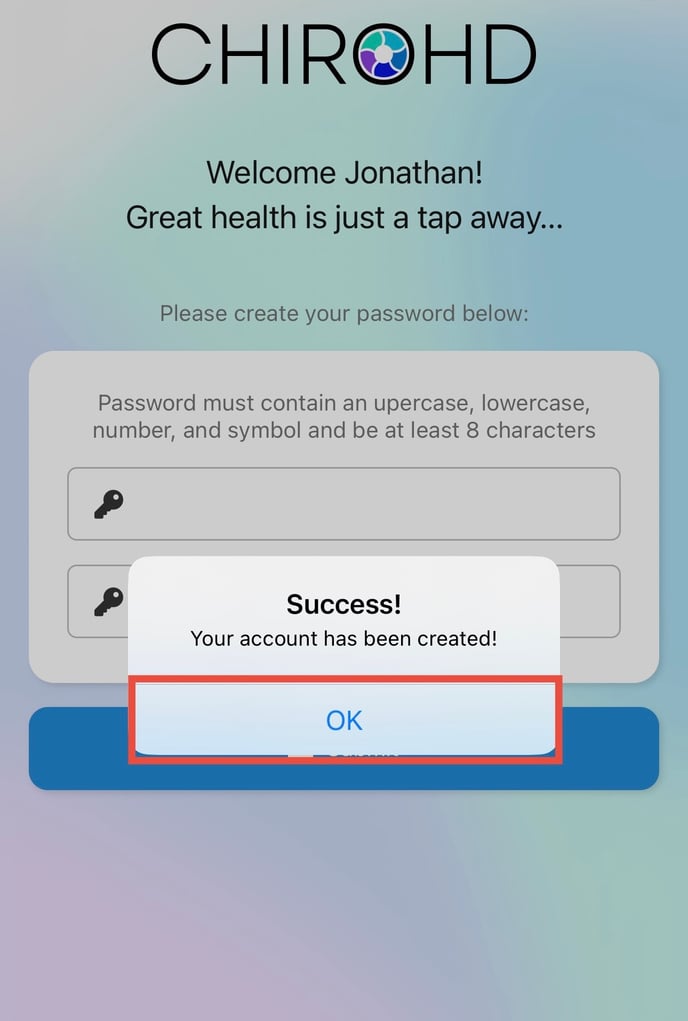
Congratulations 🎉! You're ready to start scheduling your appointments!